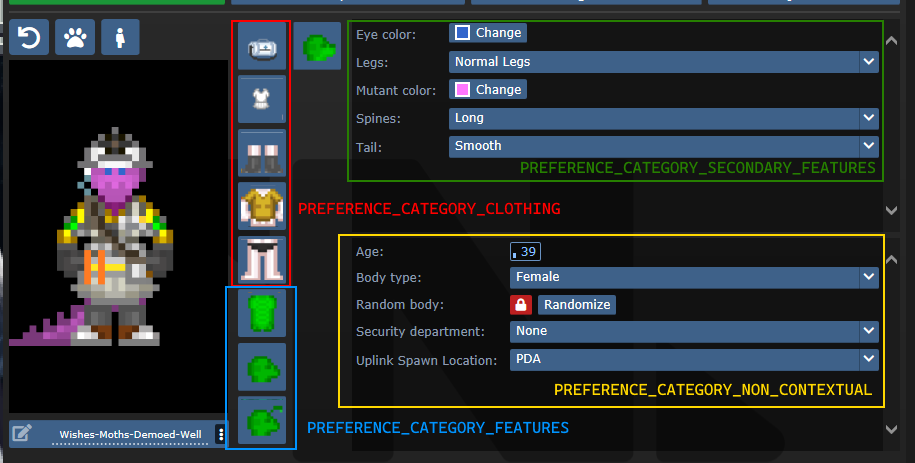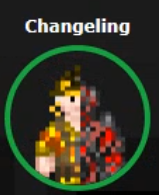This does not contain all the information on specific values--you can find those as doc-comments in relevant paths, such as /datum/preference. Rather, this gives you an overview for creating most preferences, and getting your foot in the door to create more advanced ones.
Anatomy of a preference (A.K.A. how do I make one?)
Most preferences consist of two parts:
- A
/datum/preference type.
- A tgui representation in a TypeScript file.
Every /datum/preference requires these three values be set:
category - See Categories.savefile_key - The value which will be saved in the savefile. This will also be the identifier for tgui.savefile_identifier - Whether or not this is a character specific preference (PREFERENCE_CHARACTER) or one that affects the player (PREFERENCE_PLAYER). As an example: hair color is PREFERENCE_CHARACTER while your UI settings are PREFERENCE_PLAYER, since they do not change between characters.
For the tgui representation, most preferences will create a .tsx file in tgui/packages/tgui/interfaces/PreferencesMenu/preferences/features/. If your preference is a character preference, make a new file in character_preferences. Otherwise, put it in game_preferences. The filename does not matter, and this file can hold multiple relevant preferences if you would like.
From here, you will want to write code resembling:
import { Feature } from "../base";
export const savefile_key_here: Feature<T> = {
name: "Preference Name Here",
component: Component,
// Necessary for game preferences, unused for others
category: "CATEGORY",
// Optional, shown as a tooltip
description: "This preference will blow your mind!",
};
T and Component depend on the type of preference you're making. Here are all common examples...
Numeric preferences
Examples include age and FPS.
A numeric preference derives from /datum/preference/numeric.
/datum/preference/numeric/legs
category = PREFERENCE_CATEGORY_NON_CONTEXTUAL
savefile_identifier = PREFERENCE_CHARACTER
savefile_key = "legs"
minimum = 1
maximum = 8
You can optionally provide a step field. This value is 1 by default, meaning only integers are accepted.
Your .tsx file would look like:
import { Feature, FeatureNumberInput } from "../base";
export const legs: Feature<number> = {
name: "Legs",
component: FeatureNumberInput,
};
Toggle preferences
Examples include enabling tooltips.
/datum/preference/toggle/enable_breathing
category = PREFERENCE_CATEGORY_NON_CONTEXTUAL
savefile_identifier = PREFERENCE_CHARACTER
savefile_key = "enable_breathing"
// Optional, TRUE by default
default_value = FALSE
Your .tsx file would look like:
import { CheckboxInput, FeatureToggle } from "../base";
export const enable_breathing: FeatureToggle = {
name: "Enable breathing",
component: CheckboxInput,
};
Choiced preferences
A choiced preference is one where the only options are in a distinct few amount of choices. Examples include skin tone, shirt, and UI style.
To create one, derive from /datum/preference/choiced.
/datum/preference/choiced/favorite_drink
category = PREFERENCE_CATEGORY_NON_CONTEXTUAL
savefile_identifier = PREFERENCE_CHARACTER
savefile_key = "favorite_drink"
Now we need to tell the game what the choices are. We do this by overriding init_possible_values(). This will return a list of possible options.
/datum/preference/choiced/favorite_drink/init_possible_values()
return list(
"Milk",
"Cola",
"Water",
)
Your .tsx file would then look like:
import { FeatureChoiced, FeatureDropdownInput } from "../base";
export const favorite_drink: FeatureChoiced = {
name: "Favorite drink",
component: FeatureDropdownInput,
};
This will create a dropdown input for your preference.
Choiced preferences - Icons
Choiced preferences can generate icons. This is how the clothing/species preferences work, for instance. However, if we just want a basic dropdown input with icons, it would look like this:
/datum/preference/choiced/favorite_drink
category = PREFERENCE_CATEGORY_NON_CONTEXTUAL
savefile_identifier = PREFERENCE_CHARACTER
savefile_key = "favorite_drink"
should_generate_icons = TRUE // NEW! This is necessary.
/datum/preference/choiced/favorite_drink/init_possible_values()
return list("Milk", "Cola", "Water")
// New! This proc will get called for every value.
/datum/preference/choiced/favorite_drink/icon_for(value)
switch (value)
if ("Milk")
return uni_icon('drinks.dmi', "milk")
if ("Cola")
return uni_icon('drinks.dmi', "cola")
if ("Water")
return uni_icon('drinks.dmi', "water")
Then, change your .tsx file to look like:
import { FeatureChoiced, FeatureIconnedDropdownInput } from "../base";
export const favorite_drink: FeatureChoiced = {
name: "Favorite drink",
component: FeatureIconnedDropdownInput,
};
Choiced preferences - Display names
Sometimes the values you want to save in code aren't the same as the ones you want to display. You can specify display names to change this.
The only thing you will add is "compiled data".
/datum/preference/choiced/favorite_drink/compile_constant_data()
var/list/data = ..()
// An assoc list of values to display names
data[CHOICED_PREFERENCE_DISPLAY_NAMES] = list(
"Milk" = "Delicious Milk",
"Cola" = "Crisp Cola",
"Water" = "Plain Ol' Water",
)
return data
Your .tsx file does not change. The UI will figure it out for you!
Color preferences
These refer to colors, such as your OOC color. When read, these values will be given as 6 hex digits, without the pound sign.
/datum/preference/color/eyeliner_color
category = PREFERENCE_CATEGORY_NON_CONTEXTUAL
savefile_identifier = PREFERENCE_CHARACTER
savefile_key = "eyeliner_color"
Your .tsx file would look like:
import { FeatureColorInput, Feature } from "../base";
export const eyeliner_color: Feature<string> = {
name: "Eyeliner color",
component: FeatureColorInput,
};
Name preferences
These refer to an alternative name. Examples include AI names and backup human names.
These exist in code/modules/client/preferences/names.dm.
These do not need a .ts file, and will be created in the UI automatically.
/datum/preference/name/doctor
savefile_key = "doctor_name"
// The name on the UI
explanation = "Doctor name"
// This groups together with anything else with the same group
group = "medicine"
// Optional, if specified the UI will show this name actively
// when the player is a medical doctor.
relevant_job = /datum/job/medical_doctor
Making your preference do stuff
There are a handful of procs preferences can use to act on their own:
/// Apply this preference onto the given client.
/// Called when the savefile_identifier == PREFERENCE_PLAYER.
/datum/preference/proc/apply_to_client(client/client, value)
/// Fired when the preference is updated.
/// Calls apply_to_client by default, but can be overridden.
/datum/preference/proc/apply_to_client_updated(client/client, value)
/// Apply this preference onto the given human.
/// Must be overriden by subtypes.
/// Called when the savefile_identifier == PREFERENCE_CHARACTER.
/datum/preference/proc/apply_to_human(mob/living/carbon/human/target, value)
For example, /datum/preference/numeric/age contains:
/datum/preference/numeric/age/apply_to_human(mob/living/carbon/human/target, value)
target.age = value
If your preference is PREFERENCE_CHARACTER, it MUST override apply_to_human, even if just to immediately return.
You can also read preferences directly with prefs.read_preference(/datum/preference/type/here), which will return the stored value.
Categories
Every preference needs to be in a category. These can be found in code/__DEFINES/preferences.dm.
/// These will be shown in the character sidebar, but at the bottom.
#define PREFERENCE_CATEGORY_FEATURES "features"
/// Any preferences that will show to the sides of the character in the setup menu.
#define PREFERENCE_CATEGORY_CLOTHING "clothing"
/// Preferences that will be put into the 3rd list, and are not contextual.
#define PREFERENCE_CATEGORY_NON_CONTEXTUAL "non_contextual"
/// Will be put under the game preferences window.
#define PREFERENCE_CATEGORY_GAME_PREFERENCES "game_preferences"
/// These will show in the list to the right of the character preview.
#define PREFERENCE_CATEGORY_SECONDARY_FEATURES "secondary_features"
/// These are preferences that are supplementary for main features,
/// such as hair color being affixed to hair.
#define PREFERENCE_CATEGORY_SUPPLEMENTAL_FEATURES "supplemental_features"
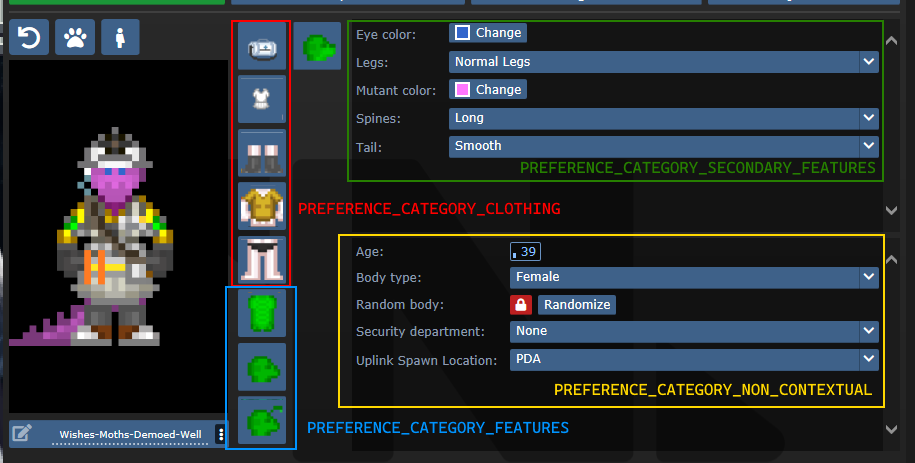
SECONDARY_FEATURES or NON_CONTEXTUAL?
Secondary features tend to be species specific. Non contextual features shouldn't change much from character to character.
Default values and randomization
There are three procs to be aware of in regards to this topic:
create_default_value(). This is used when a value deserializes improperly or when a new character is created.create_informed_default_value(datum/preferences/preferences) - Used for more complicated default values, like how names require the gender. Will call create_default_value() by default.create_random_value(datum/preferences/preferences) - Explicitly used for random values, such as when a character is being randomized.
create_default_value() in most preferences will create a random value. If this is a problem (like how default characters should always be human), you can override create_default_value(). By default (without overriding create_random_value), random values are just default values.
Advanced - Server data
As previewed in the display names implementation, there exists a compile_constant_data() proc you can override.
Compiled data is used wherever the server needs to give the client some value it can't figure out on its own. Skin tones use this to tell the client what colors they represent, for example.
Compiled data is sent to the serverData field in the FeatureValueProps.
Advanced - Creating your own tgui component
If you have good knowledge with tgui (especially TypeScript), you'll be able to create your own component to represent preferences.
The component field in a feature accepts any component that accepts FeatureValueProps<TReceiving, TSending = TReceiving, TServerData = undefined>.
This will give you the fields:
act: typeof sendAct,
featureId: string,
handleSetValue: (newValue: TSending) => void,
serverData: TServerData | undefined,
shrink?: boolean,
value: TReceiving,
act is the same as the one you get from useBackend.
featureId is the savefile_key of the feature.
handleSetValue is a function that, when called, will tell the server the new value, as well as changing the value immediately locally.
serverData is the server data, if it has been fetched yet (and exists).
shrink is whether or not the UI should appear smaller. This is only used for supplementary features.
value is the current value, could be predicted (meaning that the value was changed locally, but has not yet reached the server).
For a basic example of how this can look, observe CheckboxInput:
export const CheckboxInput = (
props: FeatureValueProps<BooleanLike, boolean>,
) => {
return (
<Button.Checkbox
checked={!!props.value}
onClick={() => {
props.handleSetValue(!props.value);
}}
/>
);
};
Advanced - Middleware
A /datum/preference_middleware is a way to inject your own data at specific points, as well as hijack actions.
Middleware can hijack actions by specifying action_delegations:
/datum/preference_middleware/congratulations
action_delegations = list(
"congratulate_me" = PROC_REF(congratulate_me),
)
/datum/preference_middleware/congratulations/proc/congratulate_me(list/params, mob/user)
to_chat(user, span_notice("Wow, you did a great job learning about middleware!"))
return TRUE
Middleware can inject its own data at several points, such as providing new UI assets, compiled data (used by middleware such as quirks to tell the client what quirks exist), etc. Look at code/modules/client/preferences/middleware/_middleware.dm for full information.
Antagonists
In order to make an antagonist selectable, you must do a few things:
- Your antagonist needs an icon.
- Your antagonist must be in a Dynamic ruleset. The ruleset must specify the antagonist as its
antag_flag.
- Your antagonist needs a file in
tgui/packages/tgui/interfaces/PreferencesMenu/antagonists/antagonists/filename.ts. This file name MUST be the antag_flag of your ruleset, with nothing but letters remaining (e.g. "Nuclear Operative" -> nuclearoperative).
- Add it to
special_roles.
Creating icons
If you are satisfied with your icon just being a dude with some clothes, then you can specify preview_outfit in your /datum/antagonist.
Space Ninja, for example, looks like:
/datum/antagonist/ninja
preview_outift = /datum/outfit/ninja
However, if you want to get creative, you can override /get_preview_icon(). This proc should return an icon of size ANTAGONIST_PREVIEW_ICON_SIZExANTAGONIST_PREVIEW_ICON_SIZE.
There are some helper procs you can use as well. render_preview_outfit(outfit_type) will take an outfit and give you an icon of someone wearing those clothes. finish_preview_outfit will, given an icon, resize it appropriately and zoom in on the head. Note that this will look bad on anything that isn't a human, so if you have a non-human antagonist (such as sentient disease), just run icon.Scale(ANTAGONIST_PREVIEW_ICON_SIZE, ANTAGONIST_PREVIEW_ICON_SIZE).
For inspiration, here is changeling's:
/datum/antagonist/changeling/get_preview_icon()
var/icon/final_icon = render_preview_outfit(/datum/outfit/changeling)
var/icon/split_icon = render_preview_outfit(/datum/outfit/job/engineer)
final_icon.Shift(WEST, ICON_SIZE_X / 2)
final_icon.Shift(EAST, ICON_SIZE_X / 2)
split_icon.Shift(EAST, ICON_SIZE_X / 2)
split_icon.Shift(WEST, ICON_SIZE_X / 2)
final_icon.Blend(split_icon, ICON_OVERLAY)
return finish_preview_icon(final_icon)
...which creates:
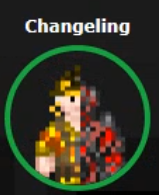
Creating the tgui representation
In the .ts file you created earlier, you must now give the information of your antagonist. For reference, this is the changeling's:
import { Antagonist, Category } from "../base";
import { multiline } from "common/string";
const Changeling: Antagonist = {
key: "changeling", // This must be the same as your filename
name: "Changeling",
description: [
multiline`
A highly intelligent alien predator that is capable of altering their
shape to flawlessly resemble a human.
`,
multiline`
Transform yourself or others into different identities, and buy from an
arsenal of biological weaponry with the DNA you collect.
`,
],
category: Category.Roundstart, // Category.Roundstart, Category.Midround, or Category.Latejoin
};
export default Changeling;
Readying the Dynamic ruleset
You already need to create a Dynamic ruleset, so in order to get your antagonist recognized, you just need to specify antag_flag. This must be unique per ruleset.
Two other values to note are antag_flag_override and antag_preference.
antag_flag_override exists for cases where you want the banned antagonist to be separate from antag_flag. As an example: roundstart, midround, and latejoin traitors have separate antag_flag, but all have antag_flag_override = ROLE_TRAITOR. This is because admins want to ban a player from Traitor altogether, not specific rulesets.
If antag_preference is set, it will refer to that preference instead of antag_flag. This is used for clown operatives, which we want to be on the same preference as standard nuke ops, but must specify a unique antag_flag for.
Updating special_roles
In code/__DEFINES/role_preferences.dm (the same place you'll need to make your ROLE_* defined), simply add your antagonist to the special_roles assoc list. The key is your ROLE, the value is the number of days since your first game in order to play as that antagonist. |